What is the transform function?
In wvr.io there is a built-in function that allows a user to transform values of an attribute into a relation to a new typed node with the name of that value.
If multiple nodes in a space have the same value for an attribute this transformation will link all these nodes to the same new node making it easy to see which nodes shared the same value.
In order to make use of this transformation nodes containing the attribute must have a relation to a type node.
By default these are the nodes that have an incoming relation with the key 'type', but other keys can be used by editing the 'Member Keys' in the 'Space Settings' menu.
The transformation will remove the attribute from the original nodes and will instead have a relation to a node with an attribute containing the value of the original node.
Keys of the relations and attributes used can be customised when using the transformation as described below.
Where can I find the transform function?
The transform function can be found when hovering over any attribute in the left panel of a space. Hovering over an attribute will reveal two buttons, the edit button and the transform function button as indicated in the picture below for the key attribute:
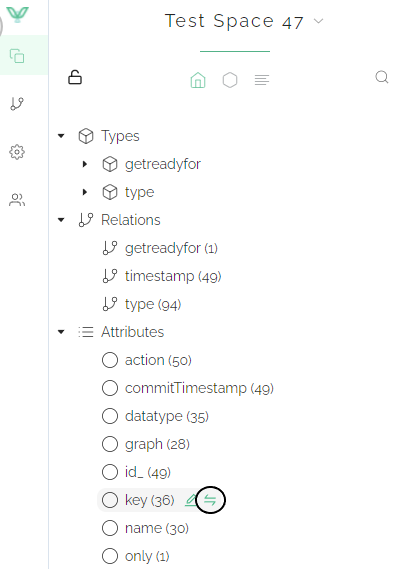
How do I use the transformation function?
Once data has been imported to a space, make sure to refresh the page to update the attribute list in the left panel. Once this is done hover over the attribute you wish to transform and press the button as shown previously.
After pressing the transform button the following window will appear in the space:
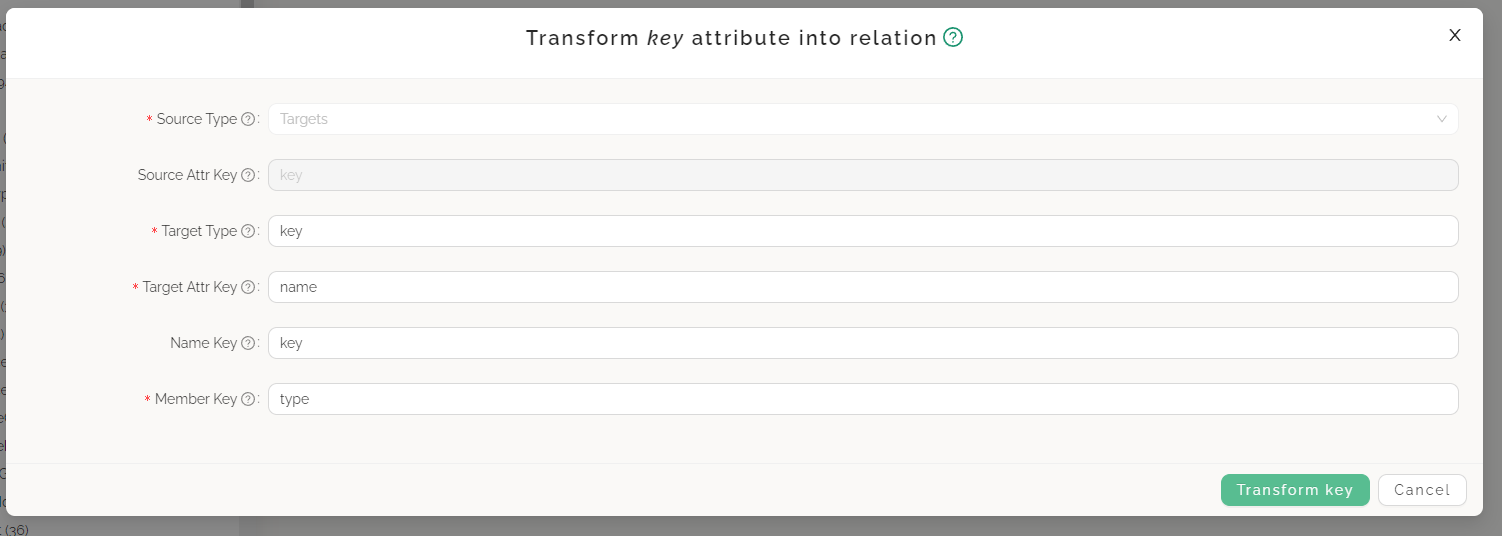
This window will contain 6 fields, 5 of which can be customised and 1 of them containing the attribute key you wish to transform. The fields are:
Source Type: As mentioned previously, any node that should be part of the transformation must be an instance of a type node. Pressing this field will display a menu with all present type nodes in the space. You will need to select one on which the transformation will be performed, any nodes not belonging to that type node will remain unaffected.
Source Attr Key: This field will contain the attribute you are transforming and can not be edited.
Target Type: In this field you can specify the identifier of the node to which all newly created nodes will have a 'type' relation to. By default this field will have the same value as the attribute that is being transformed, but can have an other value.
Target Attr Key: This field will specify the key of the attribute on the newly formed nodes for each attribute that is being transformed. The default value for this field is name, but can have an other value.
Name Key: This field will specify the key of the relation that is being created from the original node to the new node containing the transformed attribute. The default value for this field will be the same as the transformed attribute, but can have other values.
Member Key: This field specifies the key of the relation the original nodes have to the type node they belong to. By default it will be type, but if another key is used (as specified in the Space Settings menu) this key must be used in order for the transformation to succeed. (If the wrong key is given the transformation will still run but no nodes will be found and only the node specified in the Target Type field will be created)
Once these fields are filled in, press the green Transform button in the bottom-right corner, the transformation has now been performed!
A successful transformation will result in something like this:

